EMAIL SUPPORT
dclessons@dclessons.comLOCATION
USGuest Portal Options
The Guest Portal defines the landing page that customers are directed to when configuring a WLAN with portal configuration items. You are not limited to setting just the name, e-mail, and company name as the only required fields. You can create any custom portal field as a required field. For example, you can set required fields on your guest WLANs for items such as phone number, meeting room, the host the guests are meeting with, and so on. Use this additional information to monitor those connected to your guest Wi-Fi.
Navigate to Site > Wireless > WLANs to create a WLAN with a guest portal sign-on. In the Form Fields section, specify which custom fields must be required. Give the name for each label in the Customize Label section. You can add up to four custom fields.
There are many authentication options available that are supported for the guest portal:
Authentication code by means of e-mail
Authentication code from text message with integration from paid SMS operators:
- Twilio
- Clickatell
- Broadnet
- Puzzle
- Gupshup
You can also use a designated mobile provider's free e-mail-to-text-message service:
- AT&T
- AU KDDI
- Boost Mobile
- Cricket Mobile
- Google Fi
- MetroPCS
- NTT Docomo
- Republic Wireless
- Sprint
Creating a Portal Page
Creating a portal page can be completed in four steps:
- Select and enable the form fields (required and custom).
- Create and customize the text displayed and accepted input for the form fields.
- Create and customize the look and feel of the portal page itself.
- Determine the authorization methods provided to join the network. Multiple authorization options can be used at the same time for the same portal.
Sponsored Guest Access
The Juniper Mist captive portal can be customized with a range of authorization options to cater to your specific needs as a network administrator. To improve its security capabilities, Juniper Mist provides the option of adding sponsored guest access authorization for users attempting to log in using the portal. With sponsored guest access enabled, clients signing in to the portal must be approved by a sponsor to successfully connect to the network. This prevents unknown and unapproved users from connecting to your private guest WLAN. The e-mail that gets sent to the approver can also be customized (background color, font, and so on). Customizations are based on HTML formatting.
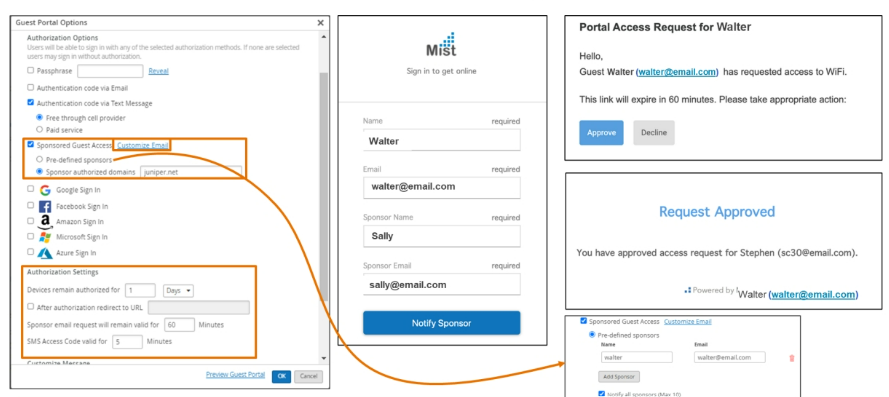
To set up a sponsored guest access WLAN, navigate to Site > Wireless > WLANsand select the Add WLAN button. Configure a guest portal, and in the Authorization tab, select Sponsored Guest Access. Two options exist for sponsored guest access:
- Predefined sponsors — A predefined sponsor automatically receives the approval e-mail for guest access. Here, you can add your predefined sponsors. Selecting Notify all sponsors automatically sends all predefined sponsors an e-mail whenever a guest user requests access. Leaving this unchecked allows the guest user the option of choosing their sponsor e-mail from a drop-down menu when attempting to connect.
- Sponsor authorized domains — Here, you enter the e-mail domain (such as juniper.net) for the sponsors, who approve the logins. You can customize the window of time in which the sponsor needs to approve the login attempt. The default is set to 60 minutes. You can also set up an e-mail response template for guest requests.
In a portal with multiple authorization methods, guests who need sponsor approval for login select Sign in as Guest on the splash page. For portals without other authorization methods, the sponsored login page is displayed by default. Fill in the required fields and select Notify Sponsor. The sponsor then receives an e-mail requesting access for the user. Here, the sponsor can either accept or deny their request. If accepted, the guest is now approved and is automatically connected to the network. Additionally, basic feedback is sent from Juniper MistTM to the sponsor in case the requesting user has already been processed (authorized, denied, or expired).





LEAVE A COMMENT
Please login here to comment.