EMAIL SUPPORT
dclessons@dclessons.comLOCATION
USJuniper Mist AP Dashboard
AP Dashboard
The view from the AP dashboard presents all the APs associated with a specific organization. Many items can be removed and added to the display through the hamburger icon in the upper-right corner. We have presented the basic status here through color coding and messages as to the state the AP is in.
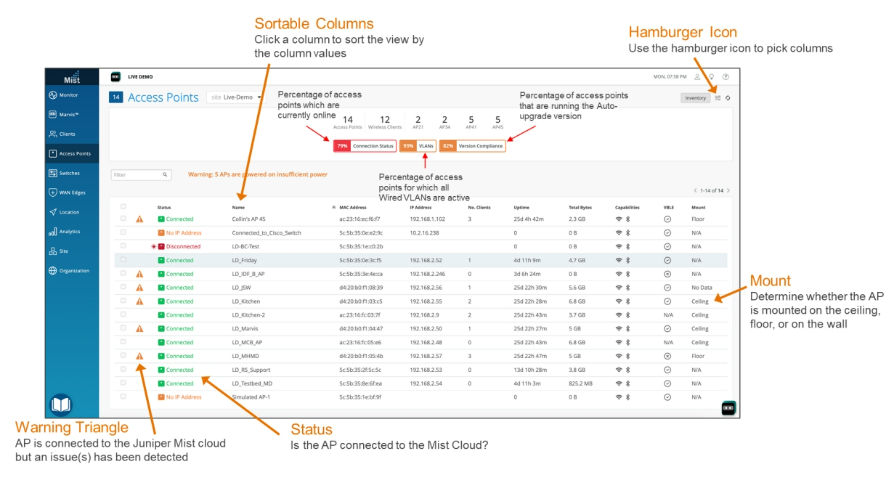
Access points that are installed at a site with other Juniper APs and are powered on but do not have Ethernet connection display No ethernet link. Juniper Mist can determine the lack of connectivity because the APs that are close enough to each other will communicate to each other over their BLE radios and pass that information to the Juniper Mist cloud. This is a BLE announcement received by the neighboring APs.
Note that the Mount column only applies to newer AP models (AP63, AP63E, AP45, AP43, AP43E, AP34, AP33, AP32, and AP32E).
AP Status and Configuration
Status and configuration of individual APs can be found at Access Points > <access point> .
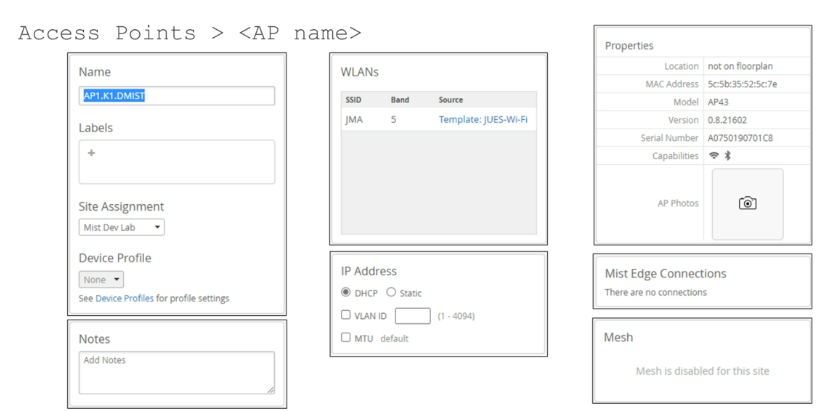
The following configurations and status boxes are available for each individual AP:
- Name — Set the name of the AP.
- Labels — Add a label to the AP.
- Site Assignment — Set the site the AP is assigned to.
- Device Profile — Apply a specific
- Device Profile to the AP.
- Notes — Add any related text notes.
- WLANs — Any WLANs associated with this AP are displayed here.
- IP Address — Set the AP method of addressing, VLAN, and maximum transmission unit (MTU) size.
- Properties — This option displays the status of the device’s location on a floor plan and other identifiers to the individual AP. As many as three photos of the AP and its location can be uploaded and displayed here.
- Mist Edge Connections — Should this AP be associated with any Mist Edge devices, their connections would be displayed here.
- Mesh — Should this AP be associated to a mesh network, their roles and status would be displayed here.
The list of configurations and status boxes are continued here:
- Connected Switch Properties — Any information the AP can gather through LLDP or Link Layer Discovery Protocol–Media Endpoint Discovery (LLDP-MED) is displayed here regardless of manufacturer.
- Status — On the AP status page, you see all IP addresses that are associated with the AP. Recall that any AP with Local Status configured will claim an IP address from the DHCP server for every VLAN added to that AP. Guest Portals will also require an address on the VLAN associated to the guest network.
- Statistics — This section displays basic transmit and receive information. There is a link to AP Insight to get additional information about the AP and its impact on the user experience.
- Power Mode — Displays power information for the AP
Juniper Access Points can broadcast different beacons, which have different payload structures. These beacons are useful when customers want to broadcast beacons with different structure payloads.





LEAVE A COMMENT
Please login here to comment.