EMAIL SUPPORT
dclessons@dclessons.comLOCATION
USCommon AP Configuration Settings
AP Name Generation
Claiming or renaming multiple APs gives you the option of adding an incremental counter in the name to help identify between the deployed APs. Simply include [ctr] somewhere in the name and Mist automatically increments the numeral for each of the APs in the selected list. You have the option of choosing the starting number of your increments. By default, Mist increments the numeric starting at “1” but when renaming multiple APs, there is an option to start at a custom number.
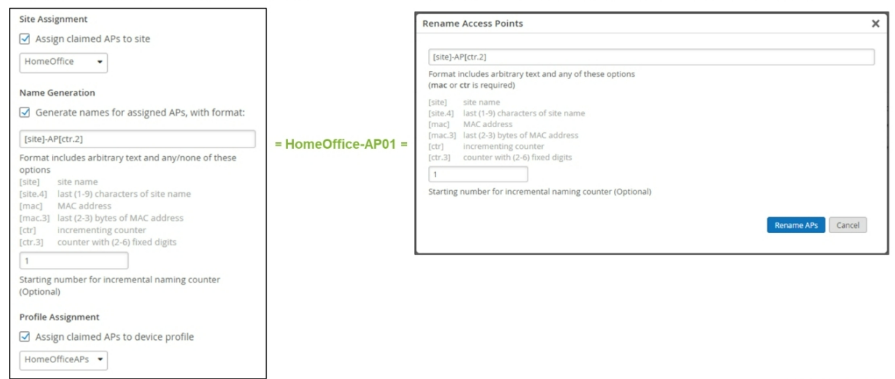
In the Access Points page, either select the check boxes of the APs you wish to rename or claim multiple APs onto your site. When using [ctr], an additional box appears, permitting you to specify the starting number for the incremental naming counter.
Autoprovisioning
Autoprovisioning APs can be found at Organization > Settings. A Juniper Access Point requests a management IP address from the Native VLAN by DHCP. By default, a Juniper Access Point requests only one IP address on the Management VLAN (VLAN 1).
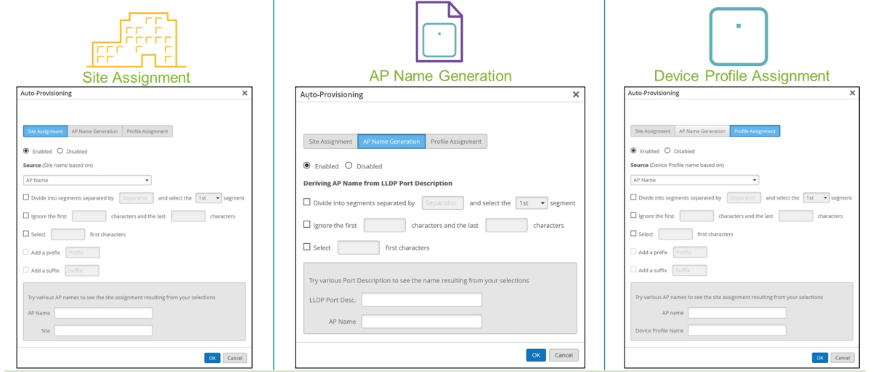
Using the Site Assignment, devices can be provisioned to a site.
Using the Profile Assignment, devices can be provisioned based upon the device type.
Autoprovisioning APs to a site or by profile can be done based on a few different device identifiers:
- AP Name
- LLDP System Name
- DNS Suffix
- Subnet
- AP Model
A third autoprovisioning option is AP Name Generation. It provides another option for automatically naming APs.
- Derive AP Name from LLDP Port Description
- Divide into segments separated by <separator> and select <1st - 10th, Last>
- Filter out the first <number> characters and the last <number> characters
- Select the <number> first characters All three methods can be used together.
AP Firmware Upgrade
Juniper Mist enables you to automatically upgrade multiple APs at your site. Set an upgrade schedule to best fit the site, such as times when there will be minimal user impact. Choose between production firmware or beta firmware to be upgraded to your APs at your selected time. If there are no recent firmware versions available, your site will skip the firmware update until the following week.
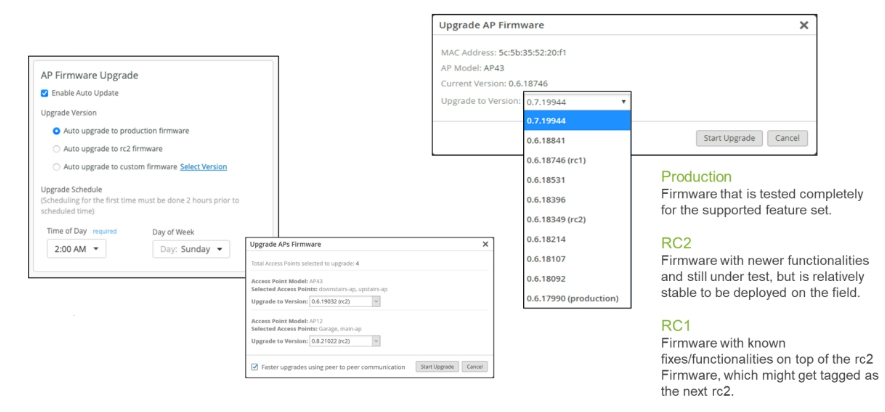
If you would like to upgrade specific AP models to specific firmware versions, you may choose to Auto Upgrade to custom firmware. Ensure full control over your network by specifying the required upgrade firmware versions, while still maintaining the convenience of using the Auto Upgrade system available under the site configuration. With this feature, you may separate the firmware versions running on your AP43, AP41, AP61, AP21, BT11, and so on.
To use Firmware Auto Upgrade, navigate to Organization > Site Settings and select your site. In the Firmware Upgrade box, select your required upgrade version and set your upgrade schedule with a day and time.





LEAVE A COMMENT
Please login here to comment.