EMAIL SUPPORT
dclessons@dclessons.comLOCATION
USLAB Deploy Cisco SD-WAN Edge Routers
Task:
- Configure and verify system parameters and interfaces of WAN Edge routers.
- Install and verify the root certificate chain.
- Register and activate WAN Edge routers in Cisco vManage.
- Troubleshoot deployment issues and verify data connections.
In this lab topology,You will deploy the BR2-Edge1 router into the overlay network. The BR1-Edge1 router was initially deployed in the overlay network but is currently experiencing issues that you must troubleshoot and resolve.
Topology:
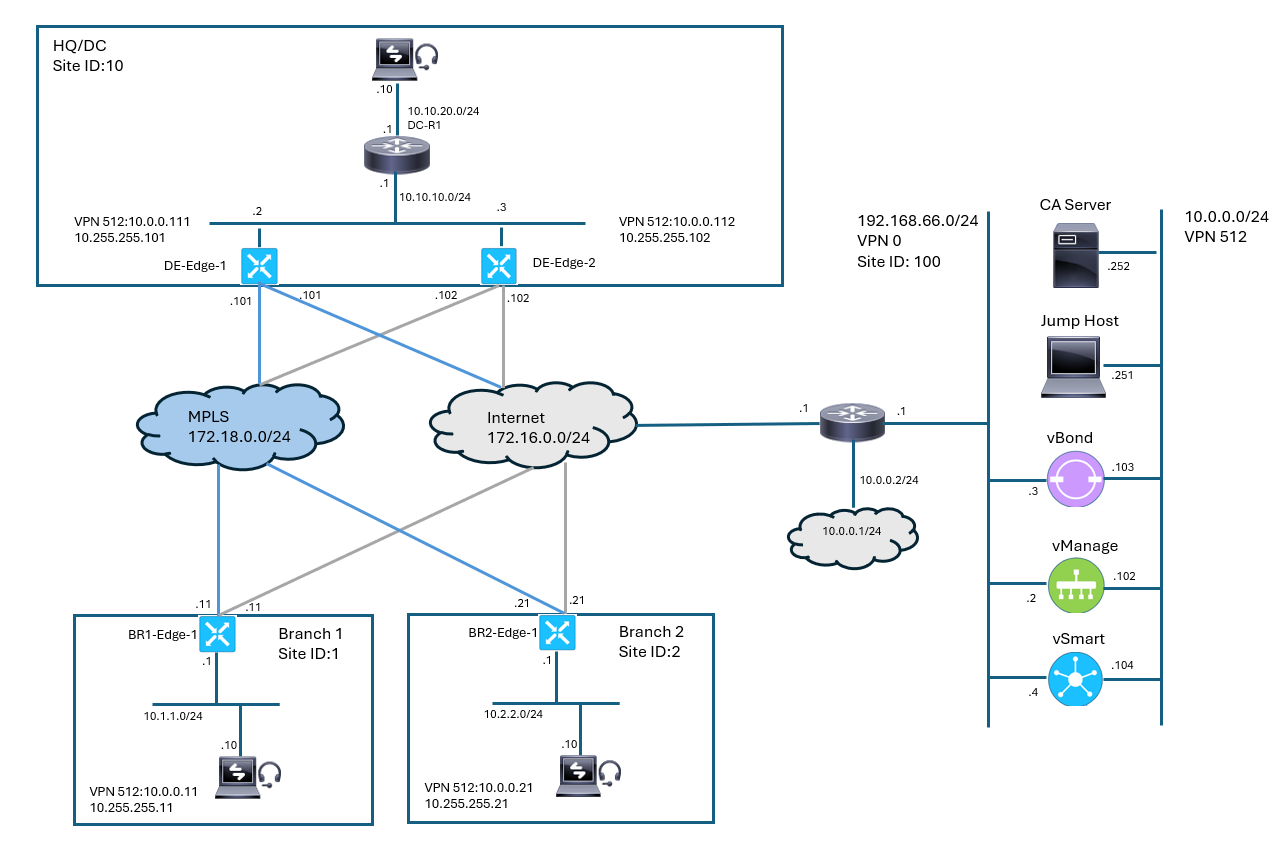
Solution:
Configure and Verify WAN Edge Router System Parameters and Interfaces
In this task, you will configure and verify the system parameters and interfaces of the WAN Edge routers using the CLI. To access the CLI of a WAN Edge router - BR2-Edge1.
Step 1:
Select the BR2-Edge1 device and log into the WAN Edge router . Enter configuration mode on the WAN Edge router and configure the following system parameters (Use the Job Aid tables as reference):
- Hostname
- System IP Address
- Site ID
- Organization Name
- Remote vBond Address
Commit the current set of changes and exit the system parameter configuration menu.
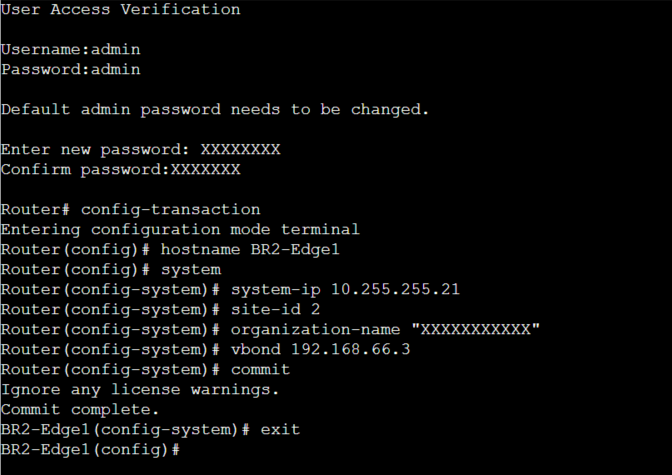
Step 2:
Configure the transport VPN (0) to configure the IP addresses on the WAN interfaces connecting to the public internet and MPLS networks. Change the administrative state of interfaces to up.
Configure two default static routes in the VPN instance. Commit the current set of changes.
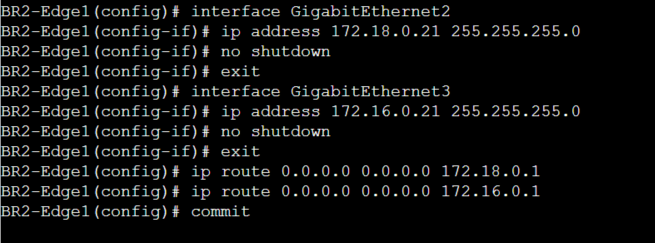
Step 3:
Configure the tunnel interfaces and Cisco SD-WAN Tunnel Interfaces. Use the Transport VPN Interface Parameters table as a reference:
-
Tunnel interface
-
IP unnumbered
-
Tunnel source
-
Tunnel mode
-
-
Cisco SD-WAN Tunnel Interface
-
Encapsulation
-
Color
-
Commit the current set of changes.
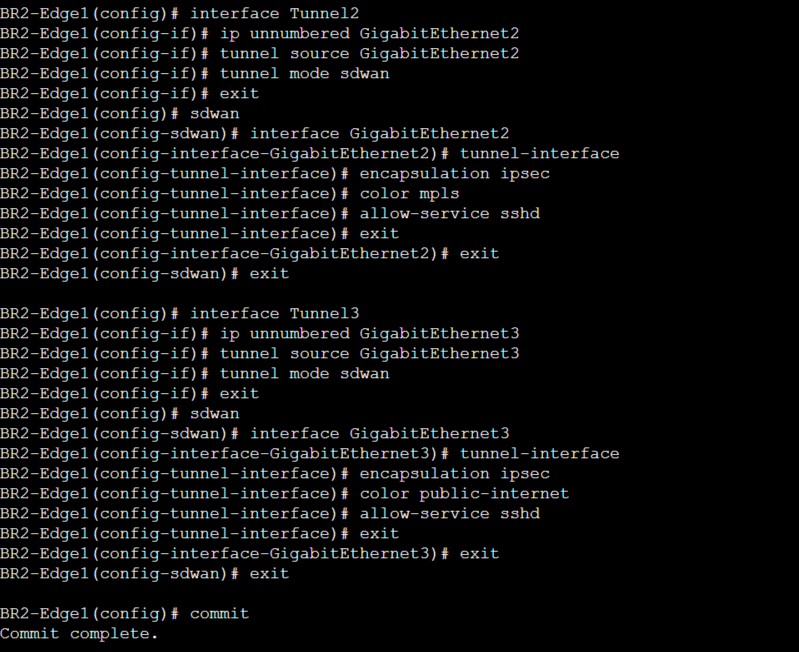
Step 4:
Configure the management interface. Commit the current set of changes and exit the configuration mode.
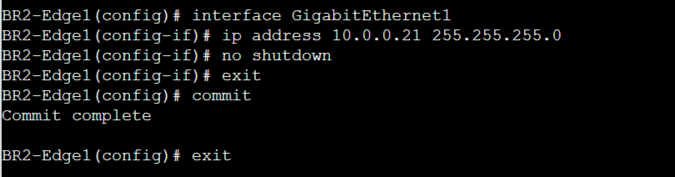
Step 5:
Use the show ip interface brief command to verify if interfaces are configured with proper IP addresses and are administratively and operationally up.
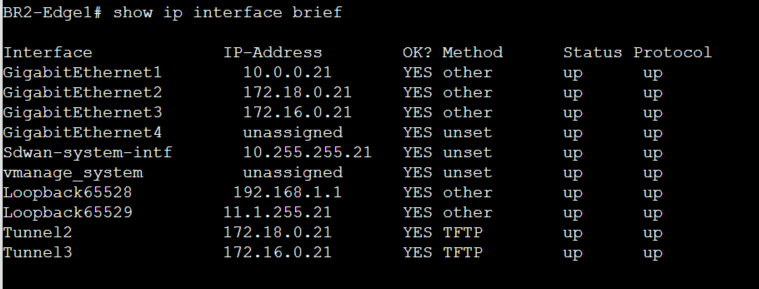
Step 6:
Verify connectivity to the vManage, vBond, vSmart, and the CA Server.
- 10.0.0.102 - vManage
- 10.0.0.103 - vBond
- 10.0.0.104 - vSmart
- 10.0.0.252 - CA Server
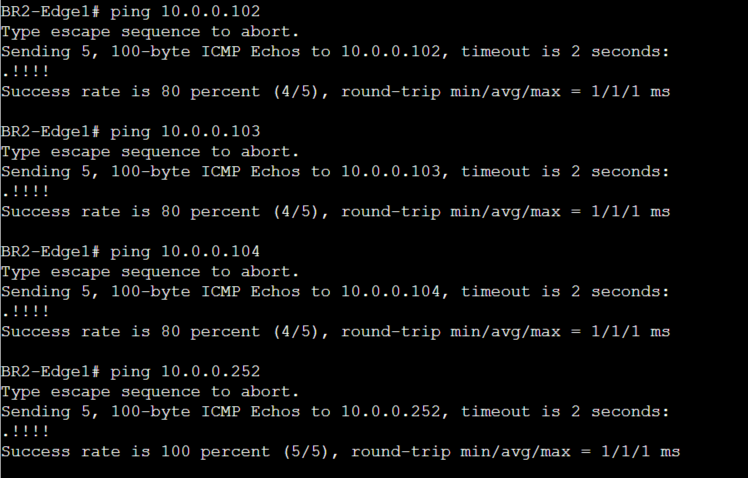
Till Now we have done the Follwoing:
- Configured system parameters on the BR2-Edge1 WAN Edge router.
- Configured WAN and management interfaces on the BR2-Edge1 WAN Edge router.
- Verified system parameters and connectivity on the BR2-Edge1 WAN Edge router.
Install and Verify Enterprise Root Certificate Chain
Step 7:
Copy the root certificate chain from the CA server to the BR2-Edge1 WAN Edge router bootflash (Use SCP for the file transfer)

Step 8:
Install the root certificate chain on the BR2-Edge1 WAN Edge router.
From the BR2-Edge1 CLI, execute the request platform software sdwan root-cert-chain install bootflash:CA.crt command to install the root certificate chain.





LEAVE A COMMENT
Please login here to comment.