EMAIL SUPPORT
dclessons@dclessons.comLOCATION
USJuniper Apstra UI Walk
Logging In
To acquire access to the Apstra UI, you can use a Web browser to navigate to the management address of the Apstra server using HTTPS. The first time you log in, you must login as the admin user, which is the only user available after the installation process. However, after logging in, you can create new users and assign them various levels of permissions (roles) to view and manipulate the UI.
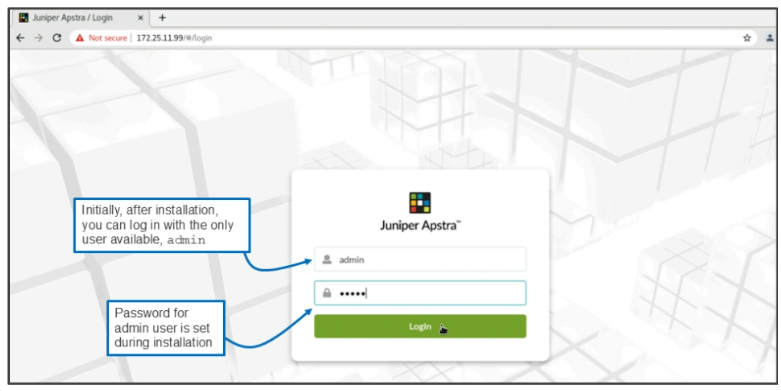
Initial Home Page
The below shows the initial home page after logging in immediately after Apstra’s installation. The only time that you will see the quick links on the right side of the page (Build Racks , Design the Network, and Create and deploy Blueprint) is when you have no blueprints configured. These quick links are designed to help novice Apstra users to get started with using Apstra. However, you can perform all tasks by using the menu on the left side of the window. In fact, you will almost always use the left-side menu to navigate through the global Apstra UI.
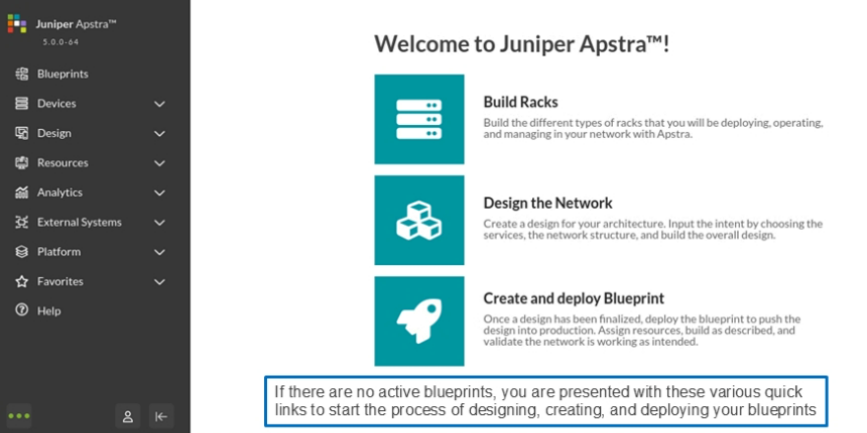
Blueprints Dashboard
Use the side menu to navigate to any level of the Apstra UI. Each of the menu items represents a top-level location within the UI hierarchy. There are 10 top-level locations, including Blueprints , Devices , Design , Resources , Analytics , External Systems , Platform , Favorites , Help, and User .
The figure shows the Blueprints menu item is selected. Clicking this menu item takes you to the Home > Blueprints level of the UI hierarchy. Notice that Apstra displays your current location at the top of the window. Since there are no blueprints currently enabled, there are no further levels of the Blueprint hierarchy that you can navigate to. As you will see on the next few slides, sometimes you will navigate several levels deep into the UI hierarchy
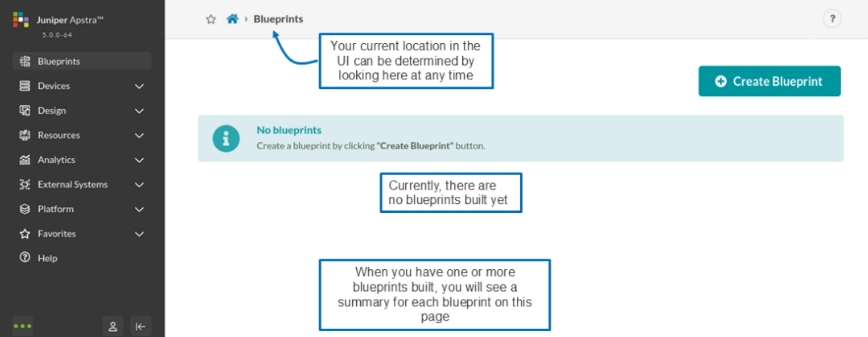
Devices Menu
The Devices level of the UI hierarchy enables you to configure and monitor almost everything related to the initial management of a device (a physical device to be managed by Apstra). Until you assign a device to a blueprint, this level will be the only location in the hierarchy where you can go to see the status of the device ( Devices > Managed Devices). Once you assign a device to a blueprint, you will primarily use the blueprint-specific UI to work with that device.
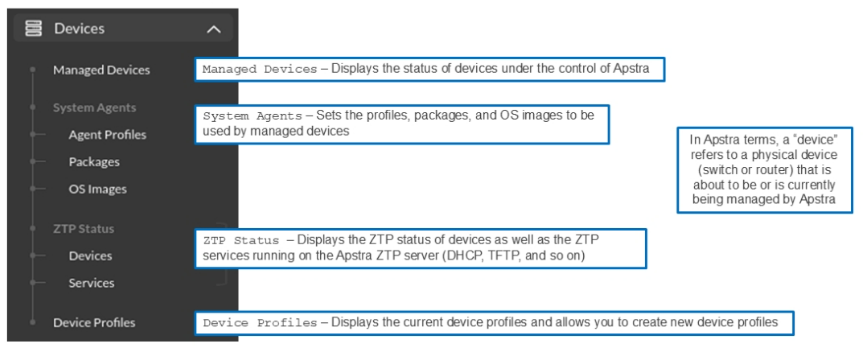
Analytics Menu
The below figure shows the various sublevels of the Analytics hierarchy. Analytics is covered in depth in the Advanced Data Center Automation Using Juniper Apstra course. We will look at some high-level Telemetry features later in the course.
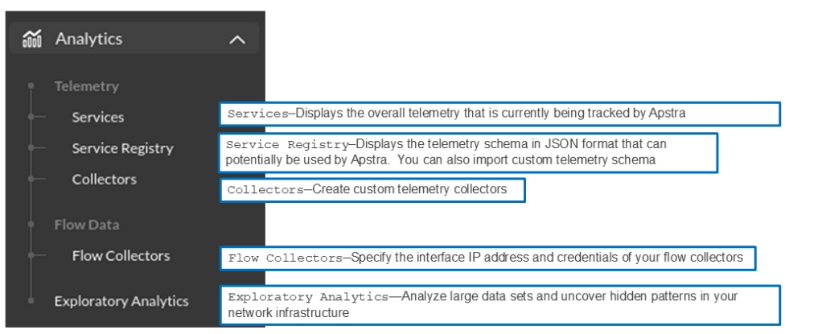
External Systems
In this you will be asked to add providers , Virtual Infra managers. We will look much deep in later course.
 Platform Menu
Platform Menu
The Platform level of the UI hierarchy enables you to manage and monitor the overall Apstra system. From this level, you can configure users, UI access security, set up system logging and streaming of telemetry data to external systems, display the event log, get Apstra cluster status, view developers information, download “show tech” information, and see the versions of the Apstra software running on your system.
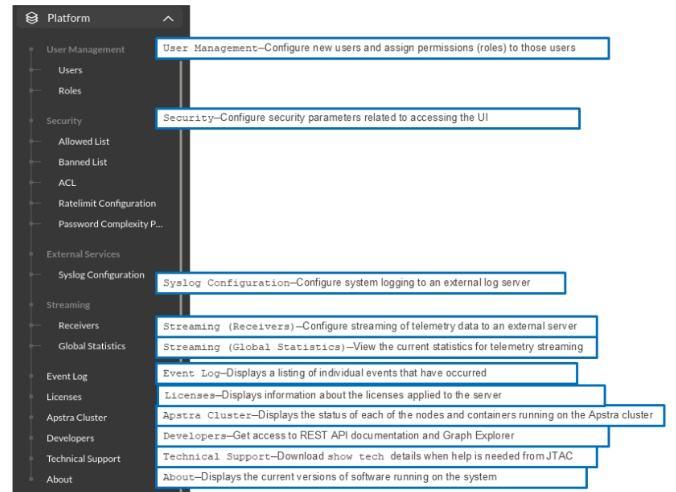
Event Log
Apstra keeps a running log of events that have occurred on the server. It tracks just about everything, including user logins, device configuration changes, server state changes, and so on. To view the event log, navigate to Platform > Event Log. Regarding device configuration changes, the event log will even enable you to see the configurations that were pushed to the devices.
Show Tech
Sometimes you may have to interact with the Juniper Networks Technical Assistance Center (JTAC) to troubleshoot your Apstra deployment. Most likely, JTAC will request that you to download and share the “show tech” data. To download this data, you click the Collect Show Tech button shown on the slide. This data will be a JavaScript Object Notation (JSON) representation of a portion of your Apstra deployment. You have the option to download either the AOS Controller or the Managed Devices data.
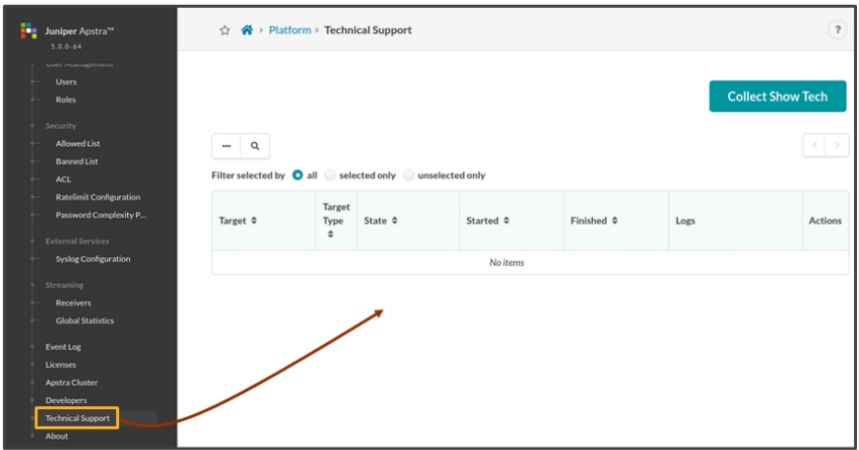

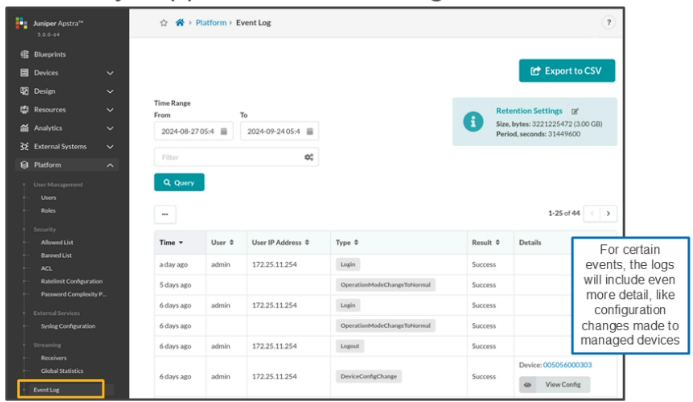



LEAVE A COMMENT
Please login here to comment.