EMAIL SUPPORT
dclessons@dclessons.comLOCATION
USDesign Templates in Juniper
When creating a three-stage fabric, a template is how you intend for your spine nodes to interconnect with the racks (leaf nodes and generic systems). In a five-stage fabric, a template is how you intend to interconnect multiple three-stage fabrics (pods) to the superspine nodes. In a collapsed fabric, a template is how you intend to mesh the connections between leaf nodes as well as interconnect to generic systems.
Templates
Templates are the next building block in defining your intent for your data center. In a 3-stage fabric, a rack type represents a single rack topology. Templates enable you to connect multiple racks to spine nodes. In the template designer, you can specify the number of spines, the speed of the links between the spine and leaf nodes, method of autonomous system (AS) number assignment, and type of overlay control protocol.
Designing a template is visual such that as you make adjustments to your design, there is a diagram in the UI that changes with each modification.
Template Types
You notice that there are three types of templates — rack-based, pod-based, and collapsed.
- A rack-based template is for designing a three-stage fabric.
- Pod-based templates are for designing a 5-stage fabric (that is, linking multiple rack-based templates to a superspine).
- collapsed template for designing a spineless fabric.
Available Templates
Navigate to Design > Templates to work with templates.
Here you can work with an existing template or create your own custom templates. In Apstra version 5.0, by clicking the blue information box, you can view a static conceptual graphic for design elements that provides a visual concept of how the functions relate in the larger picture.
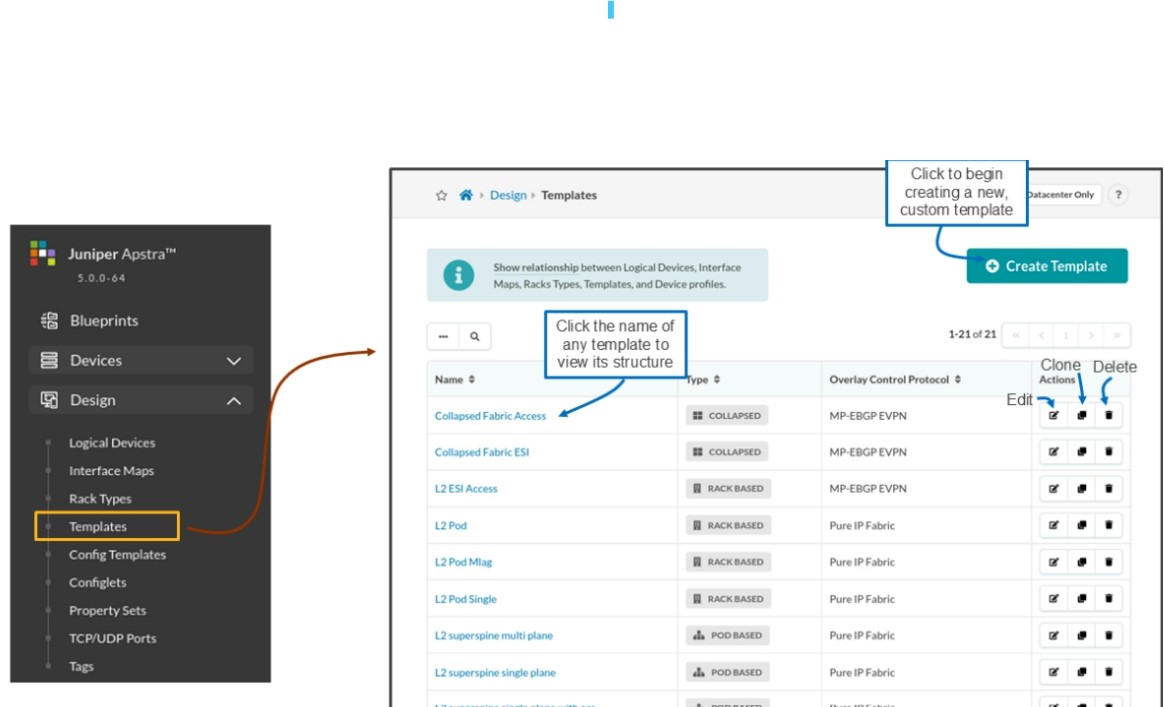
Creating a Template
The Create Template window is a long window that cannot fit onto one page, so this slide and the next few will walk you through the length of the window.
You must give every template a name and a type, and you must set the policies for the template. You can only select one type for a template. The various policies are:
ASN Allocation Scheme (spine)
- Unique: Apstra assigns each spine a unique autonomous system (AS) number.
- Single: Apstra assigns each spine a single AS number (used when you plan to attach the pod to a superspine).
Overlay Control Protocol
- Static VXLAN: Use statically configured Virtual Extensible LAN (VXLAN) tunnels for the overlay.
- MP-EBGP EVPN: Use Multiprotocol external BGP (MP-EBGP) Ethernet VPN (EVPN) to perform control plane media access control (MAC) address learning and dynamic instantiation of the VXLAN tunnels for the overlay.
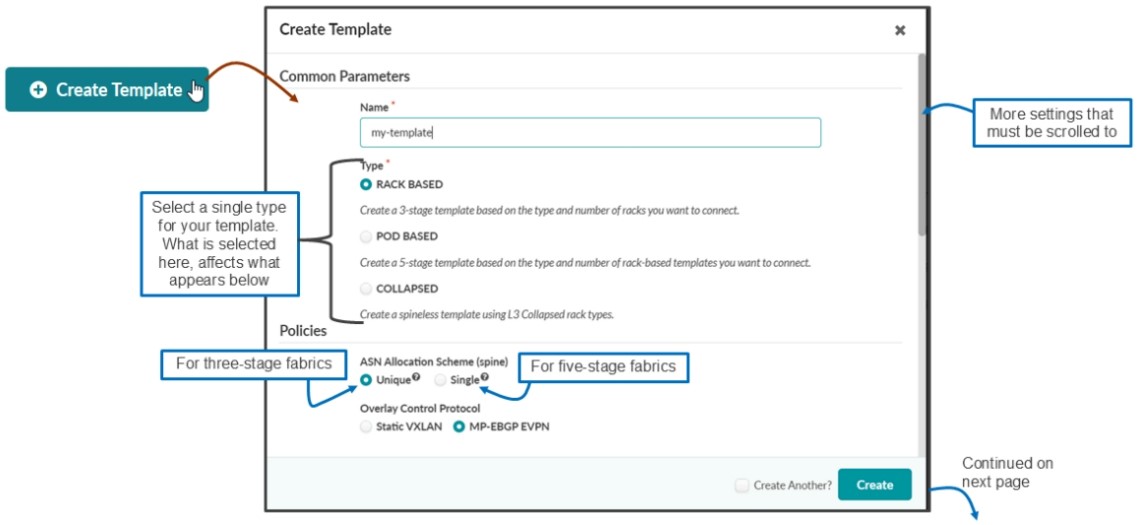
Next, you can see that we have added the my-esi rack type to the template. It is at this point that you should notice that the topology preview on the right side of the UI window (and the slide) changes as you change the Structure area of the template.
As your templates get more and more complicated, you probably find that this preview is an invaluable tool for you to visually see how your changes to the template are affecting your design. Initially, the UI assumes that there will only be a single spine node in the template (you can change this later).





LEAVE A COMMENT
Please login here to comment.