EMAIL SUPPORT
dclessons@dclessons.comLOCATION
USIntegrate APIC with vCenter using VMware VDS
Topology:
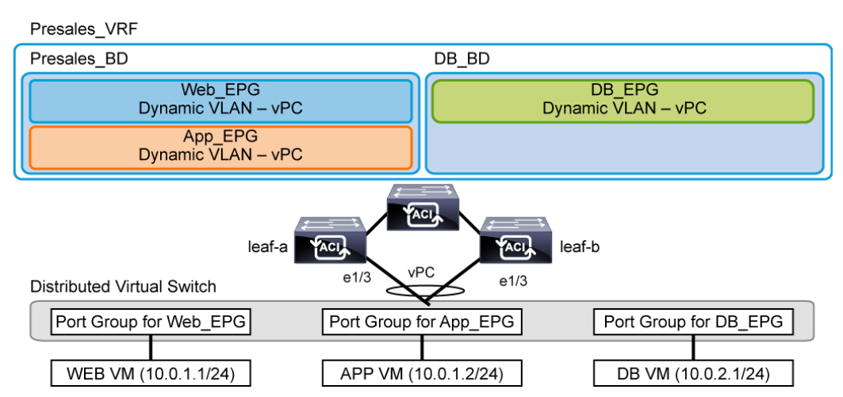 Task
Task
- Integrate the Cisco Application Policy Infrastructure Controller (APIC) with the vCenter domain using VMware VDS.
- Assign multiple VMs to the port groups that are dynamically populated on the VDS by the Cisco APIC communicating to the vCenter.
- Test IP connectivity among the VMs.
Solution:
In the vSphere Client, go to Networking and expand the data center DC. Verify that the initial state includes only four standard port groups.
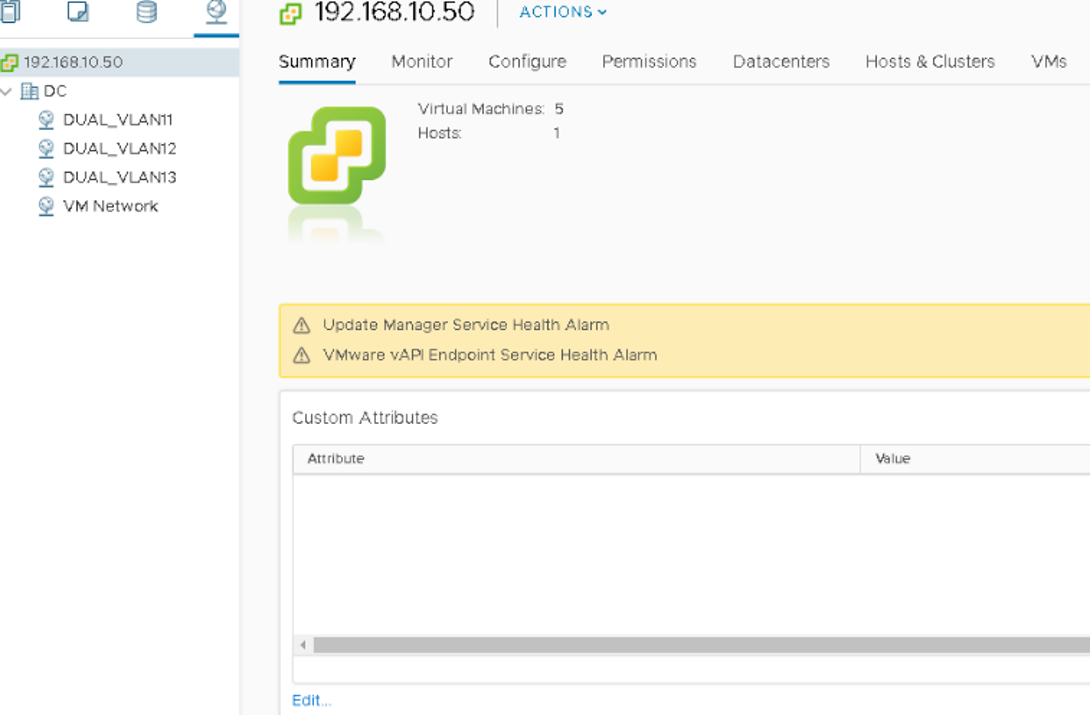 Go to Fabric > Access Policies > Pools > VLAN.Create the VLAN pool vCenter_VLANs with dynamic allocation. Add a VLAN range with the settings below. Click Submit.
Go to Fabric > Access Policies > Pools > VLAN.Create the VLAN pool vCenter_VLANs with dynamic allocation. Add a VLAN range with the settings below. Click Submit.
-
VLAN range: 100–199
-
VLAN range allocation mode: Inherit allocMode from parent
-
Role: External or On the wire encapsulations
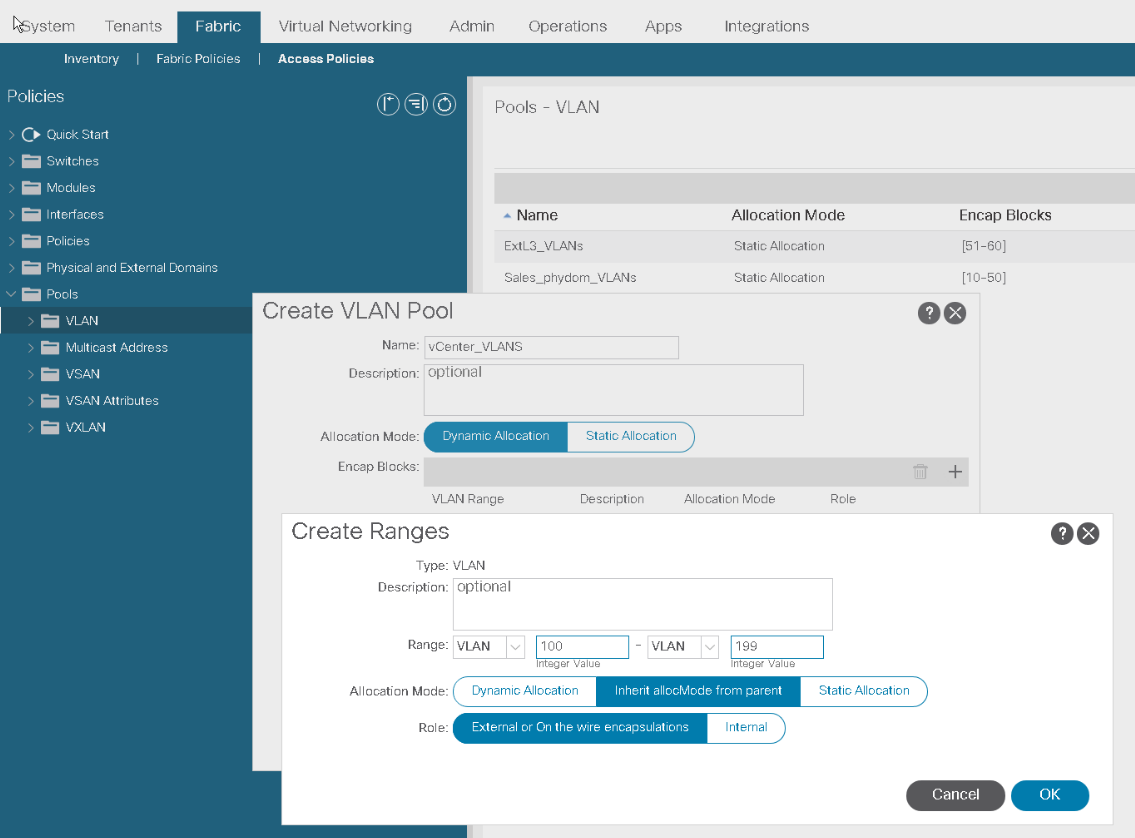
Go to Virtual Networking > VMware. Click + or right-click VMware to add a vCenter domain.
Start the configuration of a vCenter domain with the settings below.
-
Virtual Switch Name: vCenter_VMM
-
Virtual Switch: VMware vSphere Distributed Switch (default option)
-
Associated Attachable Entity Profile: HOST_AAEP
-
VLAN Pool: vCenter_VLANs
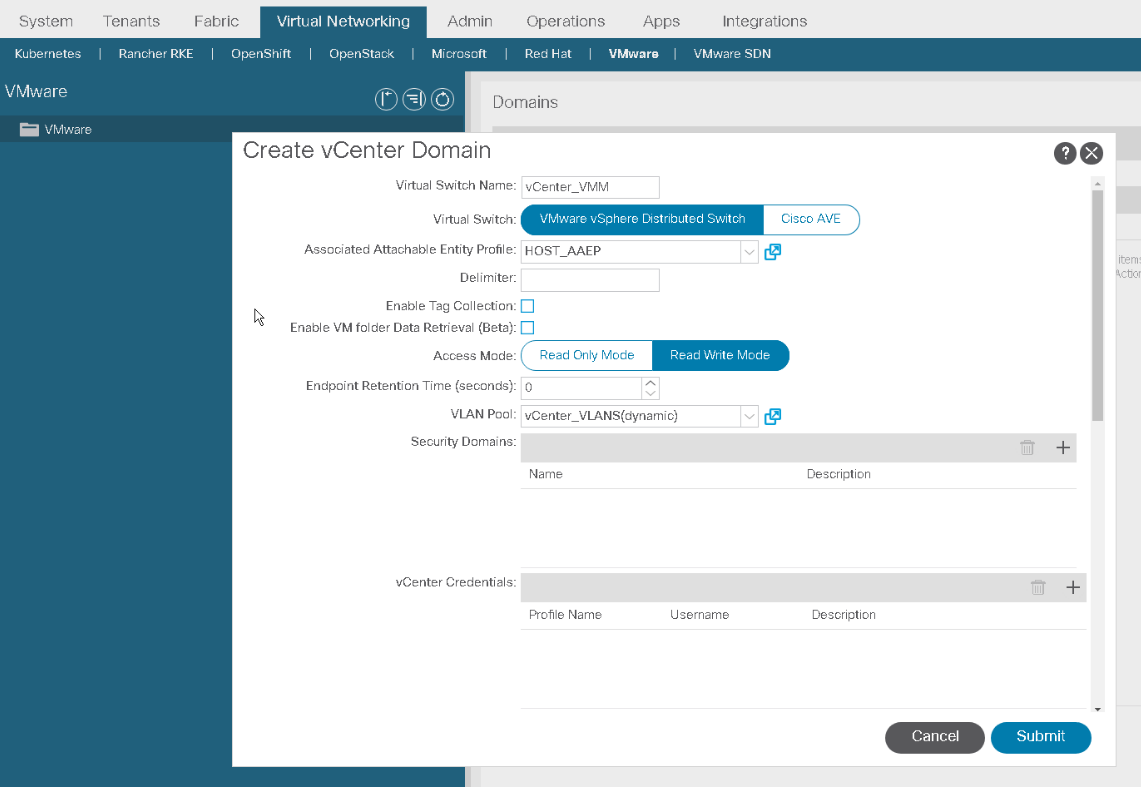
Continuing the configuration of the vCenter domain, scroll down and configure the settings below (these parameters will be passed to the VDS). Click Submit.
-
Port Channel Mode:Static Channel - Mode On(this defines the VDS uplink bundling mode and port-group load-balancing mode).
-
vSwitch Policy: LLDP
Expand the VMM domain, right-click Controllers and choose Create vCenter Credential.
Configure vCenter Credential named Credential with username administrator@dc.local and password XXXXXX (entered twice). Click Submit.
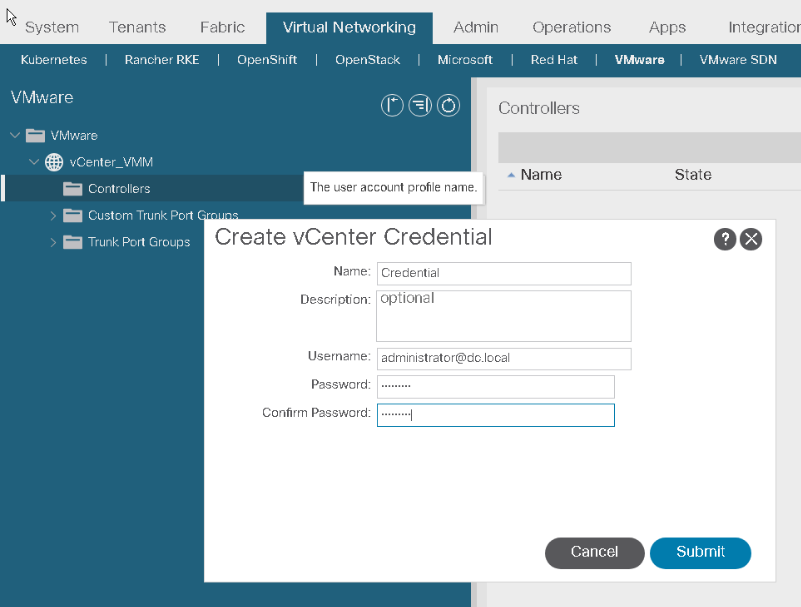
Right-click Controllers and choose Create vCenter Controller.
Configure a vCenter controller with the settings below. Leave other parameters at default values and click Submit.
-
Name: vCenter
-
Hostname or IP address: 192.168.10.50
-
DVS version: vCenter Default. This option will provision DVS version 6.6, the default for the vCenter version 6.7.
-
Data center:DC. The data center name must match the data center defined in the vCenter.
-
Associated credential: Credential
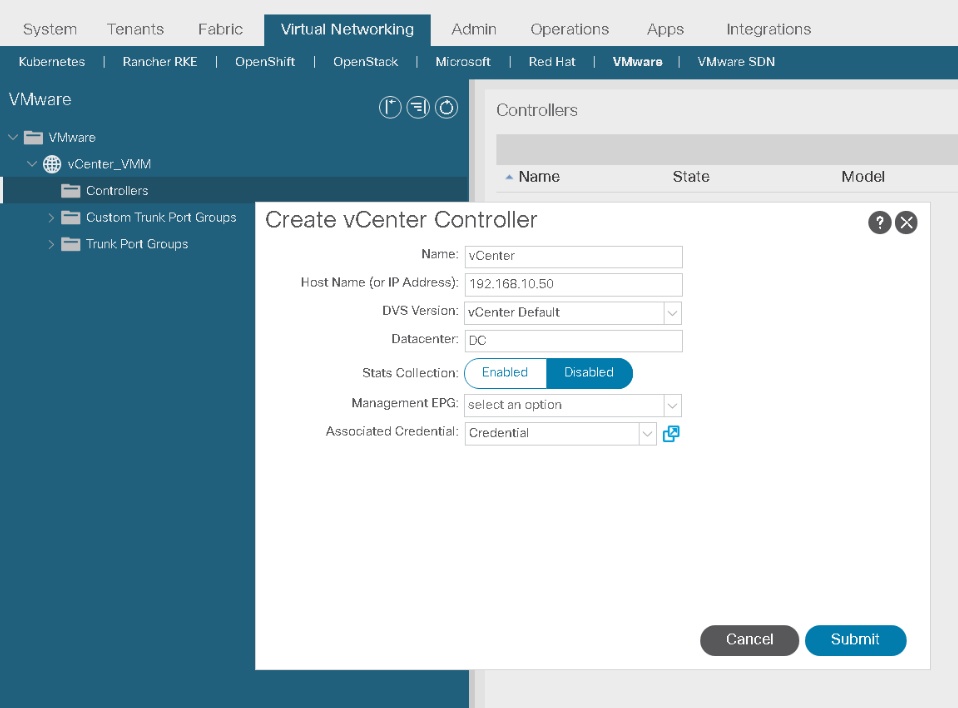
Expand the VMM domain and the associated hypervisor. Examine the discovered information, such as VMs and VMNICs, and the available tabs (Topology, General, and so on).
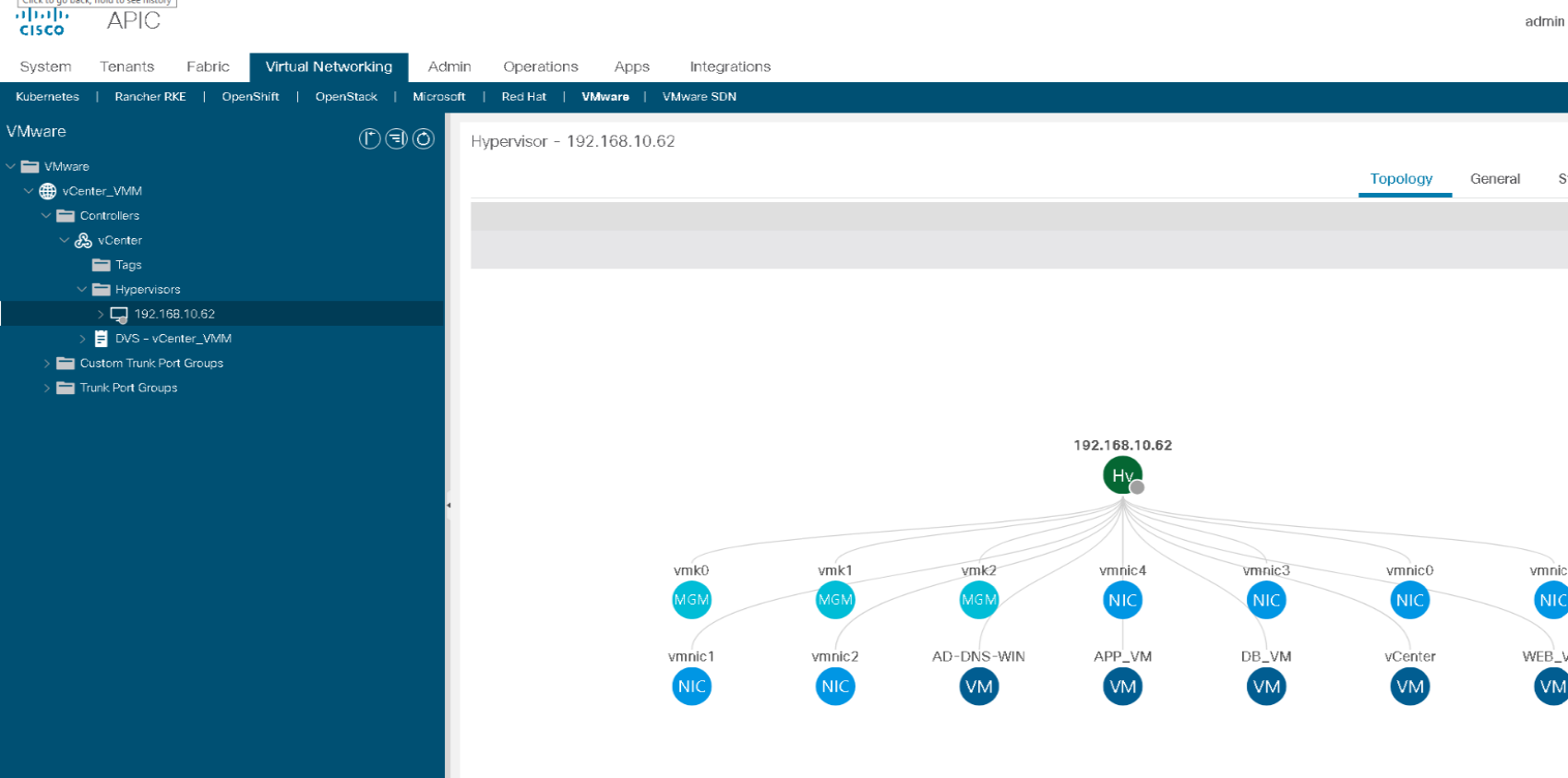
Examine the interfaces, either by selecting them from the navigation pane or in the General tab.
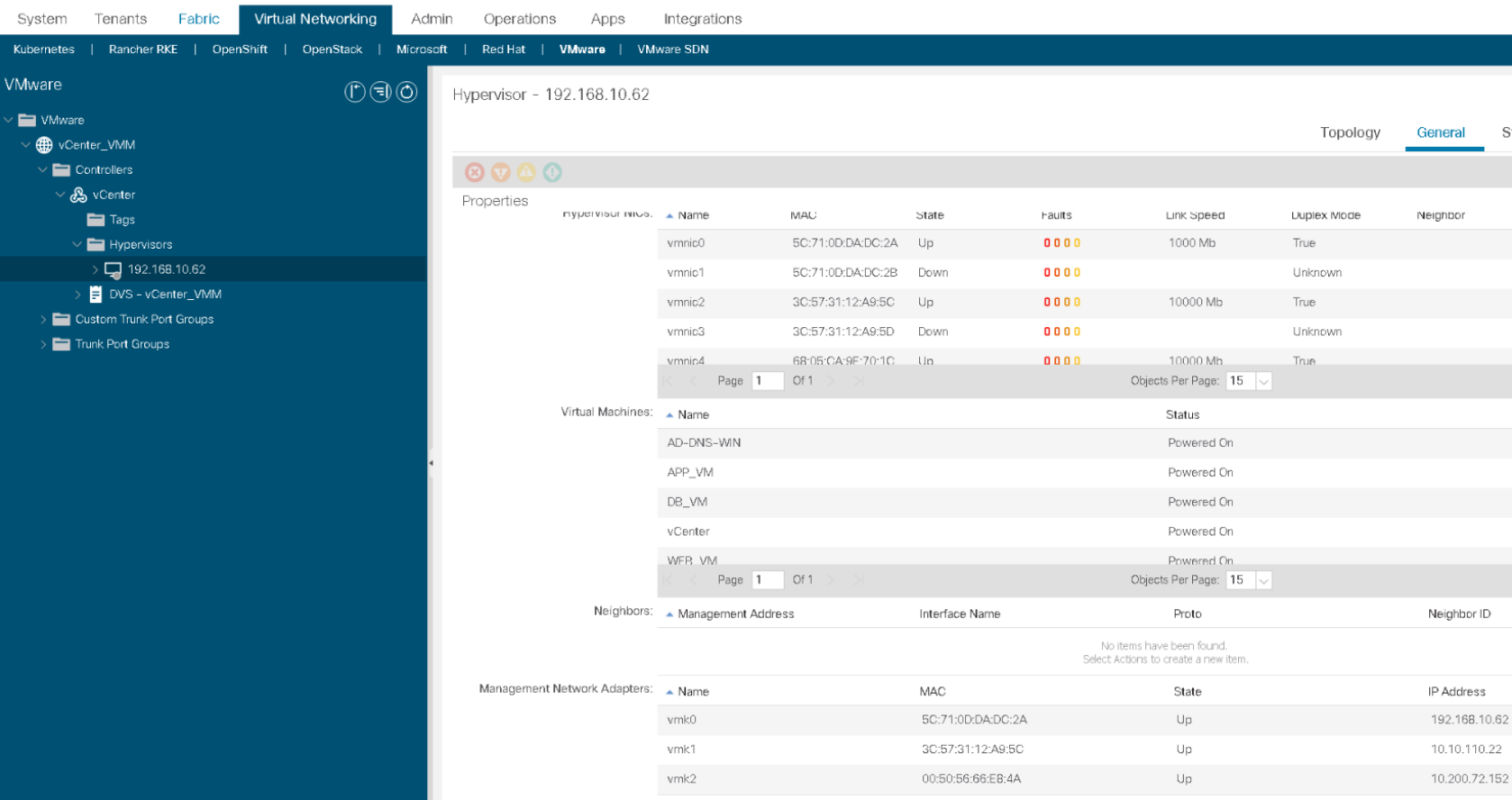
In the vSphere Client, in Networking, in the data center DC, expand the new VDS folder, and the new VDS. Verify the VDS that has been pushed to the vCenter by the Cisco APIC.
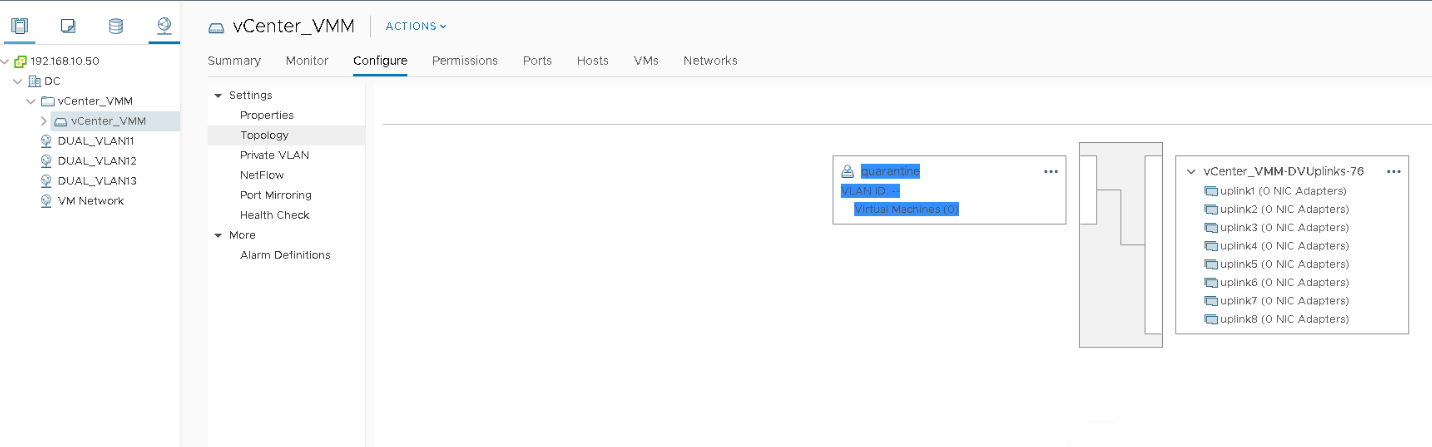
Associate VMM Domain to EPGs
You will associate EPGs with the VMM domain. For each EPG that you associate with the VMM domain, Cisco APIC will automatically provision a port group in the VDS.
You will also delete the static path bindings defined for the VMs. This will ensure cleaner verification outputs.





LEAVE A COMMENT
Please login here to comment.